To view hidden files and folders:
1. Open File Explorer and click on the three horizontal dots in the upper-right corner to open the menu.
2. Click on "Options" to open the Folder Options window.
3. In the Folder Options window, go to the "View" tab.
4. Under "Advanced settings," find the "Hidden files and folders" section.
5. Select "Show hidden files, folders, and drives" and click "Apply."
6. Click "OK" to close the Folder Options window.
Now you can see the hidden files and folders in File Explorer. They will appear slightly transparent to indicate that they are hidden.

.png)