To disable dark mode in Windows 10 & 11, please follow the steps below:
1. Click on the "Start" button in the bottom left corner of your screen.
2. Click on the "Settings" icon (gear icon) in the Start menu.
3. In the Settings window, click on "Personalization."
4. In the Personalization window, click on "Colors."
5. Under "Choose your color," select "Light."
Alternatively, you can also turn off dark mode by using the quick settings menu in the Action Center. To do this, click on the speech bubble icon in the bottom right corner of your screen to open the Action Center. Then, click on the "Brightness and color" button and select "Light."
It is important to note that some apps may still use their own dark mode settings and will need to be adjusted individually.