To change the administrator account in Windows 11, you can follow these steps:
1. Click on the Start menu and select Settings (gear icon).2. In the Settings window, click on Accounts.
3. Select the "Family & other users" tab on the left-hand side.
4. Under "Other users," select the account you want to promote to administrator.
5. Click on "Change account type."
6. In the drop-down menu, select "Administrator."
7. Click on "OK" to save the changes.
Alternatively, you can also create a new administrator account by following these steps:
1. Click on the Start menu and select Settings (gear icon).
2. In the Settings window, click on Accounts.
3. Select the "Family & other users" tab on the left-hand side.
4. Under "Other users," click on "Add account."
5. Choose "Administrator" as the account type.
6. Enter the necessary information for the new account and click on "Next."
7. Follow the prompts to complete setting up the new administrator account.
It is important to note that changing or creating an administrator account requires administrative privileges, which means you need to be logged in as an administrator or have an administrator password to make these changes.